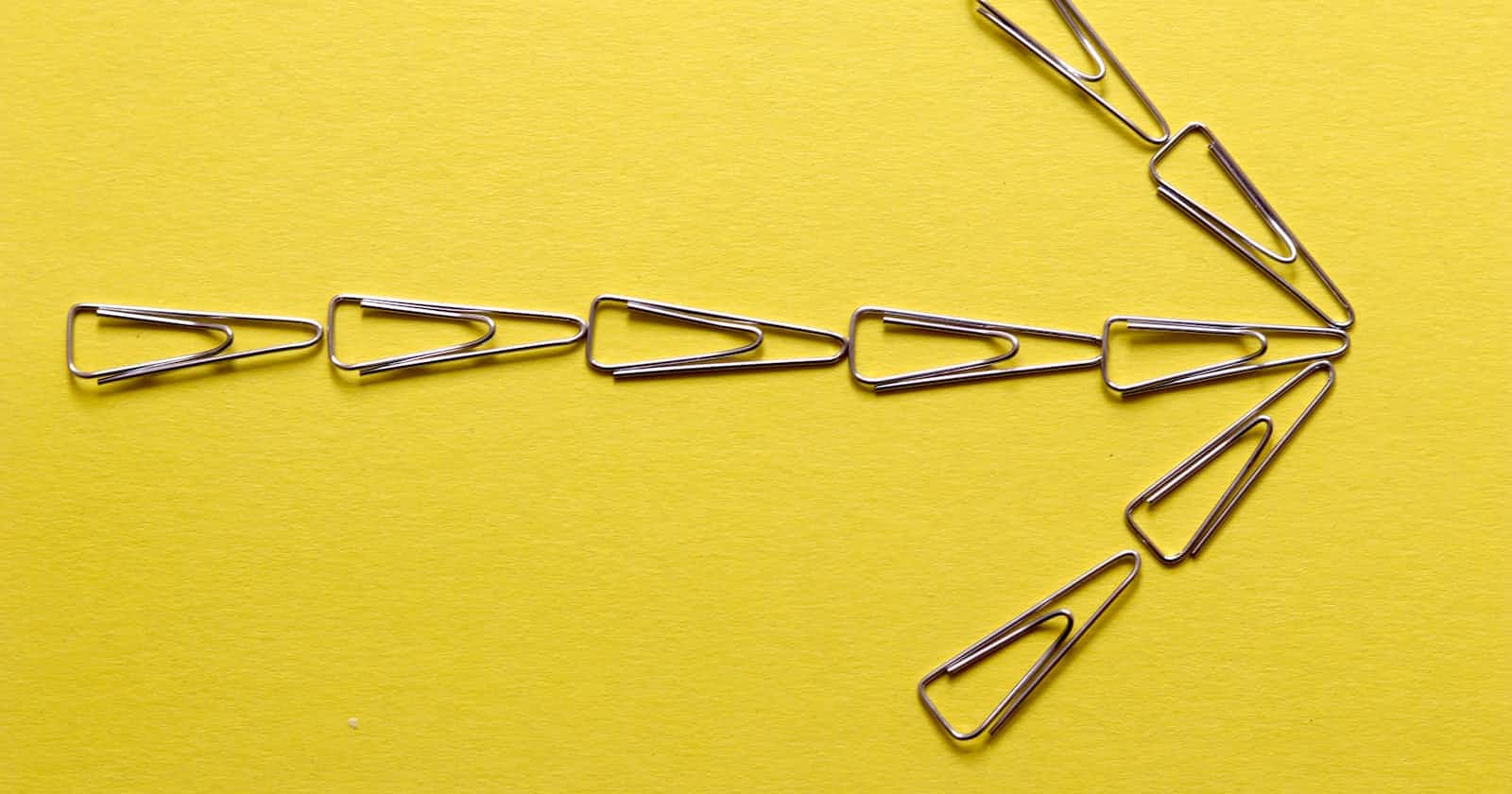Photo by Ben Robbins on Unsplash
Enhance User Experience: Designing a unique mouse cursor using CSS
Learn how to transform your mouse cursor into a personalized design with just a few lines of code.
In your search for design inspiration, as a front-end developer, you have probably come across some incredible design ideas when perusing random websites or even designs on Dribble or Pinterest.
Among the many wonderful and elegant designs, you may find a customized cursor that differs from the standard arrow or pointer cursor you use frequently. You may be amazed by this newfound beauty and wonder how it was created and how you can use it for your current project or the one that comes next.
These custom/personalized cursors enhance a website's User Experience(UX) by providing users with guidance in an interesting and lasting way, in addition to adding style to the page.
This tutorial will explain custom cursors and show you how to make one using CSS for your website.
To follow along with this tutorial, you should have a good knowledge of HTML and CSS.
An overview of CSS cursors
A cursor is a movable maker that indicates the current position on a computer screen and is operated by a pointing device such as a mouse or touchpad.
We interact with cursors every time we visit a webpage, whether it's hovering over text, buttons, or links. Cursors are integral parts of websites.
The cursor property provided by CSS sets the mouse cursor to show if it exits when the mouse pointer is over an element. CSS allows us to specify what type of cursor we want by passing a keyword, icon, or image to the cursor property.
Here are a few of the CSS cursor types that are available.
.pointer{
cursor:pointer;
}
.crosshair{
cursor:crosshair;
}
.progress{
cursor:progress;
}
.not-allowed{
cursor:not-allowed;
}
.row-resize {
cursor:row-resize;
}
There are a ton of other cursors and you can find them by checking out this awesome resource by the amazing Chris Nagar
Using CSS to create a unique cursor
Creating a unique cursor that displays an image or your favorite icon is pretty straightforward. All you have to do is point the cursor property to an image file or your favorite icon.
.customCursorClass {
cursor: url('path-to-image'), auto;
}
From the above code snippet, you can see that the cursor property is set to an image path. The next value is referred to as a fallback , just in case we have a problem loading the image or if the image is missing, so you don't leave your website 'cursor-less' :)
You can choose to use images instead of keywords as your fallback. CSS allows you to add as many comma-separated URLs as fallbacks.
.fallbackUrls{
cursor: url('path-to-image'), url('path-to-fallback'), ... ,
url('another-fallback');
}
Let's see this in practice
You can also add coordinates to the cursor property. The coordinates indicate the cursor's hotspot or the exact location that is being pointed at within the cursor.
The coordinates are expressed in units of image pixels. They are clamped inside the borders of the cursor image and are oriented to the upper left corner of the picture, which is equivalent to "0 0". In the event that these values are left blank, the top-left corner of the picture will be the default value and may be read from the file itself.
.cordinate-cursor{
cursor: url('image-path') 4 12, auto;
}
Can I use any Image?
You can pass any image type to our cursor property, be it a jpeg , png , or svg . Sadly, animated GIFs are not allowed.
When designing a custom cursor, keep Accessibility in mind.
Suppose users find it difficult to utilize custom cursors due to issues with their hardware, location, software, language, or ability after they are built. In that case, the elegance and aesthetics they usually provide to your website are lost. Therefore, keeping accessibility in mind is crucial while creating custom cursors.
Here are some guidelines to take into account while creating accessible custom cursors.
A custom cursor should not cover up or obstruct the page's content.
Use cursors that are visible and easy to distinguish from the background.
Provide alternative text for custom cursors.
Avoid using cursors with excessive animation or flashing effects that could cause seizures or headaches for users with photosensitivity. Keep the cursor size at a reasonable level to ensure easy visibility and interaction.
Test your customized cursor on several operating systems and browsers to guarantee a uniform look and functioning.
Always provide a
fallbackfor your custom cursor
Conclusion
In this tutorial, we learned about CSS cursors that are available to us out of the box and how to create custom cursors with CSS.
Custom cursors help enhance User Experience when implemented correctly.
I look forward to the magic you will create going forward.